In recent years, video editing has become more accessible and user-friendly thanks to technological advancements. One particular tool that has gained popularity is CapCut, a video editing app with advanced features and capabilities. Among these features is the CapCut AI Voice Over, which unlocks creative possibilities for users to add voiceovers to their videos using an AI-generated voice. With this feature, content creators have endless possibilities, making adding narration and voiceovers to their videos easier without needing professional equipment or voice talent. This Comprehensive Guide will examine how to use the AI Voice Over feature, its benefits, and some tips to make the most out of it.
Understanding the Evolution of Video Editing Technology
Video editing technology has undergone a transformative journey, evolving from simple cut-and-paste operations to sophisticated digital platforms featuring AI capabilities. Initially, editors manually spliced film reels, a laborious and time-consuming process. The advent of computer-based editing systems marked a significant leap, enabling more precise and complex edits. Today, advancements in artificial intelligence, like the CapCut AI Voice Over, represent the latest frontier, automating and enhancing various aspects of video production. The evolution of video editing tools reflects the trend toward intuitive, powerful, and accessible video editing tools, democratizing content creation for a broader range of users.
Introducing CapCut AI Voice Over – What Is It?
AI Voice Over is a cutting-edge feature within the CapCut video editing app that leverages artificial intelligence to convert text into realistic speech. This tool allows content creators to easily add narration or voiceovers to their videos without recording their voices. It simplifies spoken words in videos using CapCut Voice Text to Speech technology. Users can type out the script they wish to narrate, and the AI converts this text into a voiceover, offering various voice tones and accents to choose from. This innovation significantly enhances the accessibility and versatility of video editing for creators across the globe.
Impact on Content Creation for Social Media
The CapCut AI Voice Over feature significantly impacts social media content creation by streamlining the production process and enhancing content quality. Content creators can now produce more engaging and diverse content without the barriers of needing professional voice talent. This democratizes content creation, allowing individuals to craft videos with compelling narratives that can capture a broader audience on platforms such as YouTube, TikTok, and Instagram. The ease of adding voiceovers to videos encourages experimentation with different storytelling techniques, making it more straightforward for creators to stand out in the crowded social media landscape.
Engaging the Audience with AI-generated Voiceovers
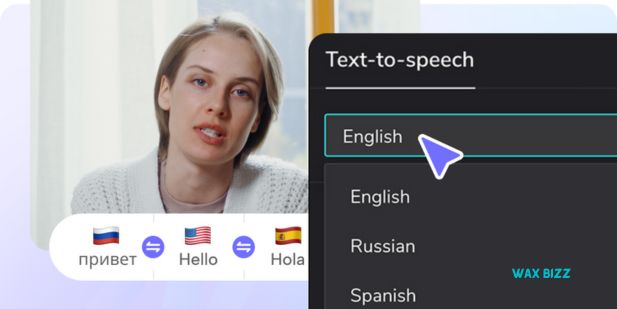
Engaging audiences with AI-generated voiceovers is becoming an essential strategy for content creators seeking to diversify their video presentations. The CapCut Voice Text to Speech feature enables creators to produce dynamic and varied audio narratives that capture and hold viewers’ attention more effectively than text or silent videos. By leveraging this technology, creators can experiment with different voice tones, accents, and pacing, enabling them to create quality videos that appeal to a wide demographic. The result is an exciting and intriguing enhancement of viewer engagement and storytelling.
How CapCut AI Voice Over Is Changing the Game
The AI Voice Over is revolutionizing video editing by making high-quality voiceovers accessible to all content creators, regardless of their technical abilities. This feature, powered by CapCut Voice Text to Speech technology, transforms how videos are produced, enabling seamless integration of artificial narration that closely mimics human speech. By removing traditional barriers associated with voice recording, such as the need for expensive equipment or voice acting skills, CapCut is democratizing content creation. This shift not only elevates the quality of videos but also empowers creators to tell more compelling stories, making their content stand out in a highly competitive digital landscape.
Also Read: How To Do The TikTok Old Age Filter CapCut Effect: A Guide
Step-by-Step Guide to Using AI Voice Over
To start using CapCut AI Voice Over, open the CapCut app and select your project. Navigate to the “Text” tab and type in your desired script. Once entered, look for the “Voiceover” option and choose “Text to Speech.” Here, you’ll be presented with various voice options—select the one that best suits your video. Make sure the speech rate and pitch are adjusted to your liking. After making your selections, hit the “Convert” button to apply the AI voiceover to your script. Play back your video to ensure the voiceover aligns with your content, making any necessary adjustments.
Tips and Tricks for Maximizing CapCut AI Voice Over
Recognize the importance of adjusting voiceover timing to optimize your use of AI Voice Over. This step can significantly improve the impact and professionalism of your final video content. The CapCut Voice Text to Speech engine performs best with straightforward, well-punctuated scripts, ensuring a natural and engaging delivery. Experiment with different voices to find the perfect match for your video’s tone and audience. Consider softly layering background music to enrich the audio experience without overshadowing the AI voice.
Accessing and Customizing AI Voice Options
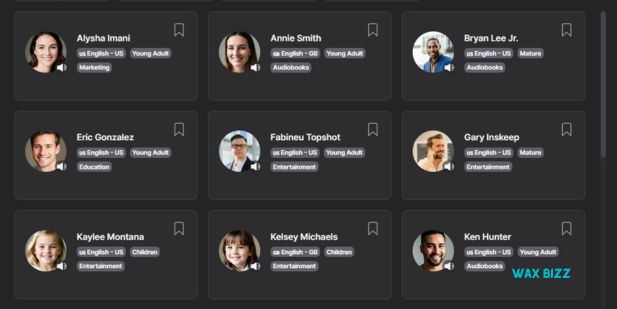
To access and customize AI voice options in CapCut, ensure your project is open. From the main menu, navigate to the ‘CapCut AI Voice Over’ feature.
Here’s a step-by-step guide:
Step 1: Open your project.
Step 2: Click on the ‘CapCut AI Voice Over’ feature in the main menu.
In the Text to Speech menu, you will see a variety of voices available for selection. Each voice option can be previewed, helping you decide which fits your video’s tone and content best. Customization features include adjusting the pitch and speed of the voice to match your specific needs, allowing for a more tailored and authentic audio experience. This flexibility ensures your AI-generated voiceover feels integrated and natural within your project.
Preparing Your Video Project
Carefully preparing your video project is crucial before exploring the CapCut Voice Text to Speech feature. Please start by selecting and organizing your video clips on the CapCut timeline, ensuring they flow logically and cohesively. Identify the sections where voiceovers will be most effective, marking them for easy reference. This thoughtful preparation ensures a smooth process, allowing you to integrate AI voiceovers into your project seamlessly. Enhancing the quality and impact of your video content will make you feel confident and prepared to streamline your workflow.
Fine-tuning Voiceover Settings
Once you’ve applied the AI voiceover to your video in CapCut, fine-tuning the settings can make a difference to the final output. Adjust the volume of the voiceover to ensure it blends well with any background music or sound effects, maintaining a balanced audio mix. Use the fade-in and fade-out effects to smoother the entry and exit of the voice narration. These adjustments are the key to creating a more polished and professional-sounding video, providing a seamless auditory experience for your audience. With these tools, you can feel confident in the potential for professional results.
The Future of AI in Video Editing
We can look forward to AI technology taking on a more significant role in video editing as it advances. Future iterations may provide more nuanced and customizable voice options, better mimicry of human emotional tones, and seamless integration with video content. Imagine the potential to craft dynamic narratives with CapCut AI Voice Over effortlessly, so real that they are indistinguishable from human voices. This could potentially democratize video editing, transforming it from an arduous process into an accessible creative endeavor.
Final Thoughts
Exploring the CapCut AI Voice Over feature reveals how artificial intelligence transforms video editing and content creation. The CapCut Voice Text to Speech capability significantly simplifies adding voiceovers, enabling creators to quickly produce more dynamic and engaging content. As we move forward, the potential for AI in video editing is vast, promising even more innovative tools to enhance our storytelling abilities. Embracing these advancements allows creators to push boundaries and explore new creative horizons, making it an exciting time to be involved in digital content creation.
FAQ – Frequently Asked Questions
Q: Can CapCut Use AI Voice Over?
A: CapCut’s AI Voice Over is a unique and user-friendly feature that empowers users to create realistic video voiceovers, significantly enhancing the quality and impact of their videos.
Q: How do I Add Voice Over to CapCut?
A: To add a voiceover in CapCut, follow these steps:
- Open your project in CapCut.
- Navigate to the AI Voice Over feature in the audio editing menu.
- Choose a suitable AI-generated voice option.
- Customize voice settings as per your preference.
- Apply the voiceover to the desired video segment.
Q: How to Use AI in CapCut?
A: CapCut leverages AI in various ways, such as AI Voiceover, automated editing features, and intelligent video analysis tools, to provide users with a comprehensive and efficient video editing experience.
Q: How to Use AI for Voice Over?
A: CapCut AI Voice Over feature uses AI algorithms to generate lifelike voiceovers, providing users with efficient and customizable options.
Q: How do I use AI Voiceover in CapCut?
A: CapCut’s AI Voice Over feature is a reliable tool that allows users to seamlessly integrate AI-generated voiceovers into their video projects, enhancing storytelling capabilities with a trusted and consistent performance.
Q: What is The Best AI Voice Generator for CapCut?
A: CapCut’s built-in AI Voiceover feature is not just another voice generator. It’s a high-quality, reliable tool that provides diverse voice options, opening up a world of creative possibilities for various video projects and ensuring your voiceovers always sound professional.
Q:- What do TikTokers Use for AI Voice?
A: TikTokers prefer CapCut’s user-friendly interface and advanced AI capabilities for voiceovers.
Q: How do you Get Speech to Text on CapCut?
A: While CapCut primarily focuses on AI voiceover, users can explore third-party tools or apps for speech-to-text conversion and then integrate the text into CapCut for voiceover purposes.
Q: How to Convert Text to Voice
A: The CapCut AI Voice Over feature allows users to convert text into lifelike voiceovers, providing a seamless way to add narration or dialogue to videos.
Q: How do you voice over in CapCut?
A: CapCut’s voiceover feature, including AI Voice Over, enables users to record or use AI-generated voices to narrate their videos directly within the app.
Q: Does CapCut Have Text to AI?
A: While CapCut primarily focuses on AI Voice Over, users can explore additional AI-driven features and updates within the app or through official announcements from Bytedance.
